After logging in, you’ll land on the HealthAdvisor Dashboard. This gives you high-level reporting on your assessments overall, plus access to reporting on each individual assessment. You can also preview the assessments themselves, and place them in your marketing materials. Let’s take a quick tour.
Main navigation
Click the icon in the top right corner to expand the menu.
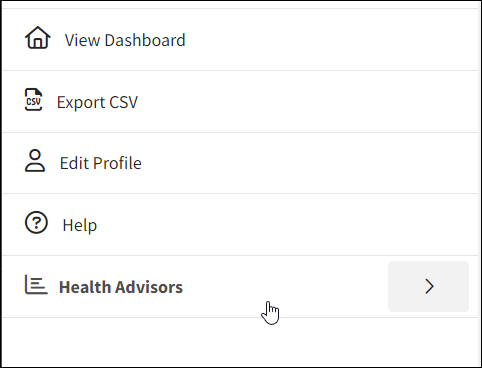
Options include:
- View Dashboard: Refresh or return to this page.
- Export CSV: Download a CSV report for a specific assessment.
- Edit Profile: Update your email address or password, and add a profile picture.
- Help: Quick link to the HealthAdvisor Help Center.
- HealthAdvisors: Access reporting for each assessment you’ve licensed from WebMD Ignite.
Export CSV
Click the button below the menu to go to the CSV export page, where you can download reporting for a specific assessment.
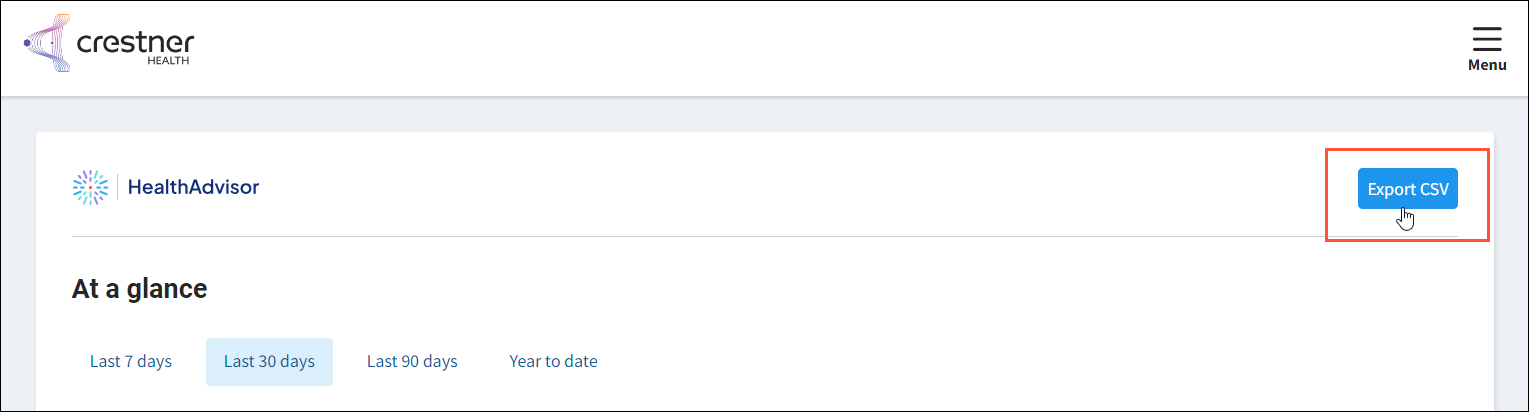
At a glance reporting
The charts offer a quick look at key performance metrics across all your assessments. You can view performance for a specific timeframe—Last 7 days, Last 30 days, Last 90 days, or Year to date. Select an option and the charts update instantly.
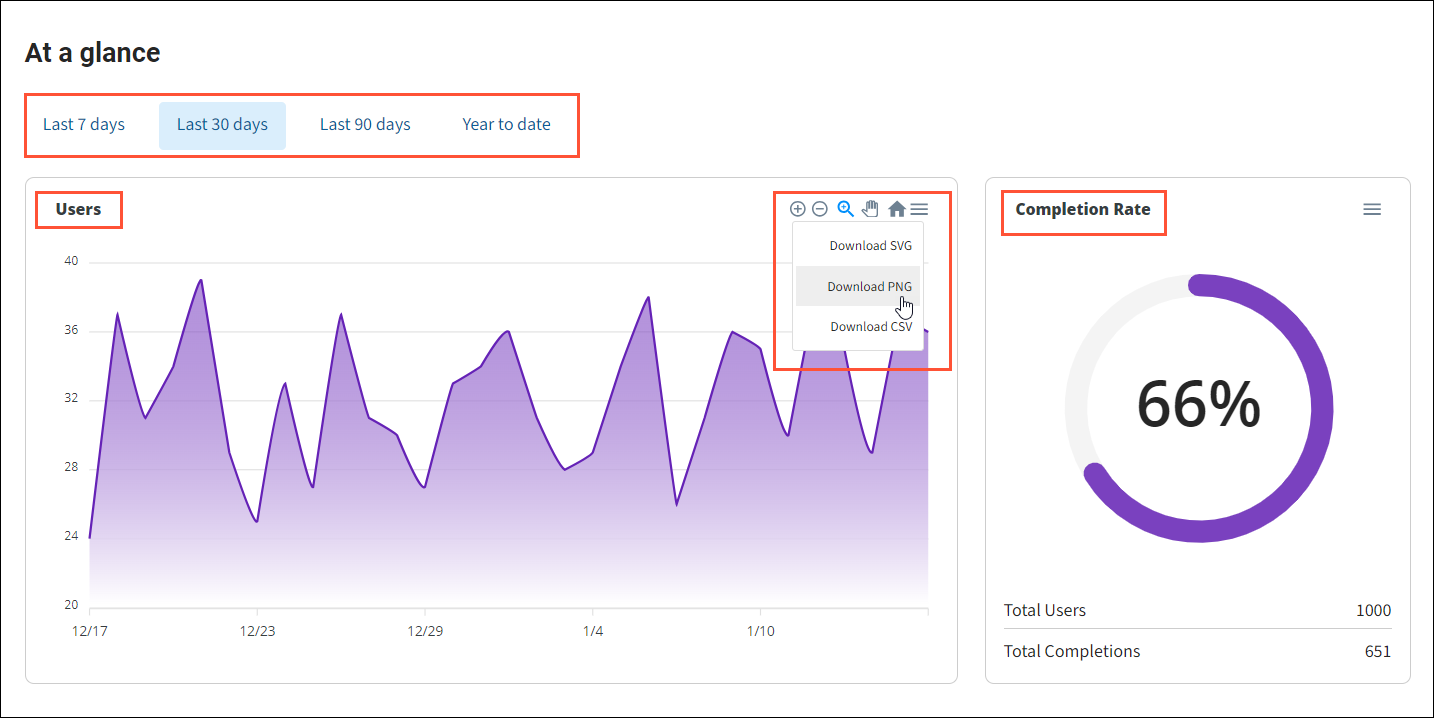
Data is refreshed hourly, so reports contain assessment activity up to the current hour. For more details, please see our reporting article.
Users
Line graph showing the total number of assessment users in the selected timeframe. This includes those who started the assessment but did not complete it.
Hover over the chart to see user counts for a specific date. Use the chart controls to:
- Zoom in on the overall graph.
- Zoom out on the overall graph.
- Select a specific area to zoom into.
- Pan back and forth on a zoomed-in area.
- Return to the default graph view.
Completion rate
Circle graph showing the total percentage of users who completed the assessments (and conversely, the percent who abandoned). Below the chart, you’ll see the actual counts of total users and completions.
Manage Assessments
The table includes all assessments you currently license from WebMD Ignite,,
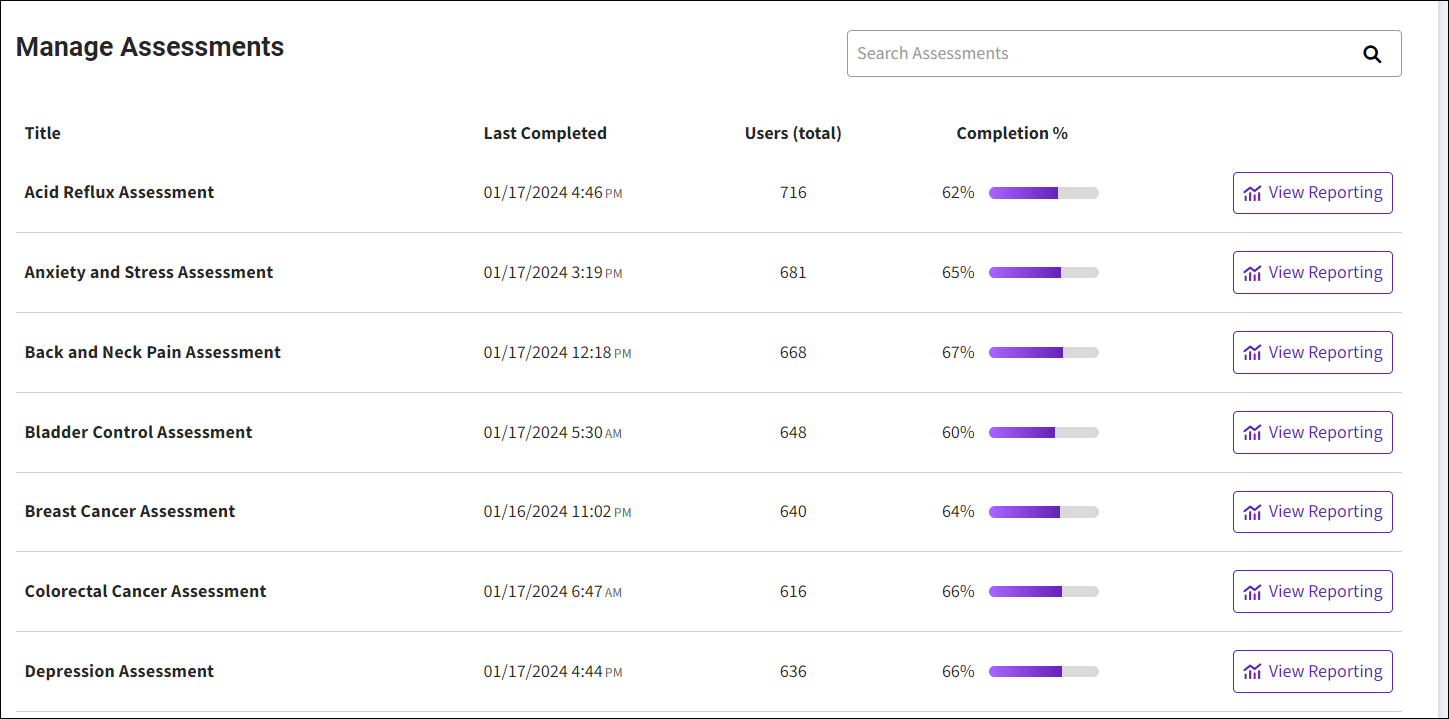
Columns include:
- Title: Name of the assessment. Click to open a preview pane where you go through the assessment yourself and use the built-in shortcuts to:
- Last completed: Date and time of the most recently completed assessment.
- Users: Total number of assessment users, including those who started but didn’t complete.
- Completion %: Percentage of total users who completed the assessment.
- View Reporting: Click to view the report for that specific assessment.
Directly under the title, there are three available actions:
- Copy the URL to paste into campaign emails or wherever else you need it.
- If you are using this assessment as part of an Ignite Growth Platform campaign, make sure you add it to Tactics and Tracking as well. For more details about how HealthAdvisor integrates with Ignite Growth Platform, visit our Ignite Growth Platform help center by clicking "Help Center" in the profile menu in Ignite Growth Platform.
- Copy the embed code to paste into your campaign landing page or any other HTML pages.
- View reporting for that specific assessment.
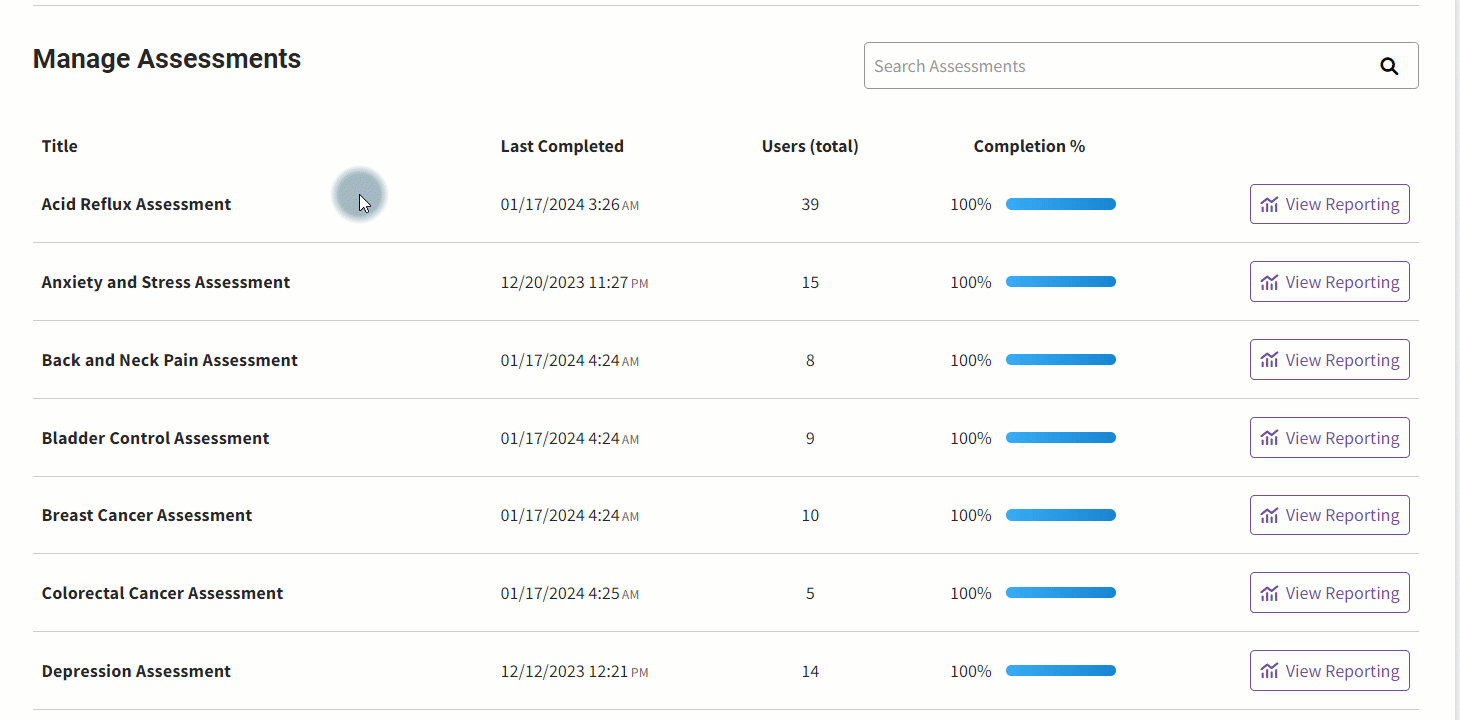
Interested in more HealthAdvisor assessments?
Here you can explore other WebMD Ignite assessments to add to your marketing mix. Click the icon for details on each, then get in touch with our team to get setup.

